Gaming is a passionate matter and Play Station is the most popular gaming console worldwide. Those who know will understand just in an instant how much frustrating it is- when you fall behind or unjustly lose a game just for a lousy internet connection. So, we have come up with a solution to this problem and have a collection of the best Wi-Fi extender for your PS5 console.
5 Wifi Extender/Booster For PS5
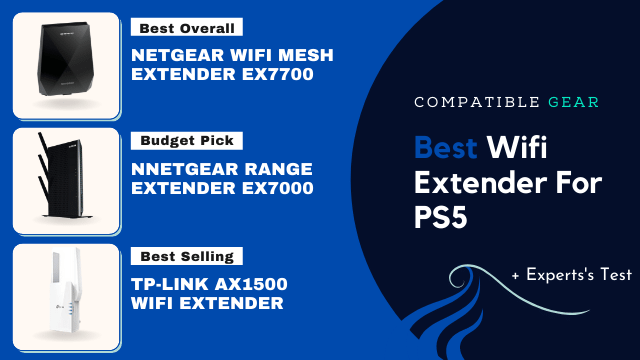
NETGEAR EX7700: 2300 sq.ft. and 45 devices
The Netgear WIFi extender can be a great addition to your house network system. This extender can cover up to 2300 square feet of area and can be connected with almost 45 devices simultaneously. It has a unique feature for multiplayer gaming and an enhanced streaming experience. The patented FastLane3 technology and tri-band will secure up to 2200 Mbps of performance. This device is tiny and well-compatible with PS5 consoles. This means this extender is well equipped to slack up your problem.
NETGEAR EX7000: 2100 sq.ft. and 35 devices
Here comes another extender from Netgear. This wifi extender has the ability to cover up to 2100 square feet of the area pretty perfectly. The AC1900 wifi speed ensures up to 1900 Mbps performance. It also comes with dual-band, and Netgear patented FastLane3 technology- which will secure an HD streaming experience in gaming and streaming. This device can be connected to 35 devices at the same time with uninterrupted service. It is compatible with every kind of device, so for your console, this can be a good option undoubtedly. It’s so effortless to configure this extender, just plugin, and play.
TP-Link AX1500: 1500 sq.ft and 25 Devices
The TP-Link AX1500 extender works very amazingly. It can cover up to 1500 square feet of area and, with its RE500X technology, can reach all the dead zones in a large house. This extender can provide a performance of about 1.5 Gbps, ensuring a smooth and sturdy gaming experience. It is compatible with any kind of device and comes with a gigabit ethernet port. This port brings along connection reliability and smooth speed to the connected device. So your PS5 console would perform outstandingly with this W-Fi extender.
TP-Link RE650: 2600Mbps
As a WIFi extender, the TP-Link AC2600 is really a powerful one. It’s easy to use, plugin, and play but meets all your requirements. With a complete setup, this extender is supposed to cover an area of 1400 square feet. The quad antenna is designed in a way to cover every corner, and the 800 MHz dual-core processor continuously processes data to streamline faster speed. Its dual-band RE650 feature is compatible with all kinds of router gateway. So, choosing this one to diminish your problem won’t be the wrong choice at all.
Linksys RE9000: 10,000 Sq. ft – 3000 Mbps
The Linksys RE9000 is a tri-band WI-FI extender. It is supposed to cover over 10000 square feet of space almost perfectly, which has made this one of the best long range extender. This extender can process up to 3000 megabits of data per second, ensuring high-speed connectivity. The concentrated backhaul is supposed to speed up to 3 times more than any dual-band extender without any degression. It also has a built-in technology to upgrade the firmware automatically so that you always stay updated. This extender also works with every kind of router and is easy to set up, so there is no hassle after purchasing. Overall, this extender has excellent features and top-notch performance.
Powerline Adapter Vs Wi-Fi extender – Which One Should I Pick For PS5?
In any such situation, the question inevitably comes up is- whether you should go for a powerline adapter or a wifi extender for a better outcome.
Well, that depends on a few criteria. Such as, if your electrical wiring is good enough, then a power adapter’s performance will beat any wifi extender. If it’s not, then choosing this will be a nightmare for any gamer.
On the other hand, a wifi extender may not be much promising, but it maintains a minimal standard. You can expect a better outcome with an extender. This will boost your network and internet speed drastically. If you’ve got a good connection, then an extender should do just fine, keeping your gaming hours happy.
So, it can be summed up that in any given circumstance, a wifi extender will be a safe choice, while a power adapter may be a bit risky investment.
So let’s explore the collection we’ve accumulated for you-
Buying Guide: best wifi extender for PS5 / PS4
You’ve got a new gaming console and you’re excited to play games with your friends who live in another house, but you can’t connect to the internet. There’s no WiFi signal. What do you do? That’s when you should buy an extender! This article will tell you what to consider while buying the best wifi extender for ps5:
Dual-Band: This way the extender can connect with 2.4GHz and 5GHz bands at the same time, which means up to 1200 Mbps of total bandwidth. 2.4GHz is not as strong as 5GHz, thus it covers shorter distances than the latter one, so if you want a more powerful signal, you should go for AC1750, AC1900, or anything greater than that.
The number of Ethernet ports: this is an important thing to consider because it will let you connect your PlayStation (or Xbox) to the extender via ethernet cable and still use WiFi for other devices. It’ll also come in handy if your console is far away from the WiFi router.
Coverage Area: The stronger your WiFi, the better it’ll be for you. It’s all about math – the bigger the coverage area, the more devices you can connect to. It’s also better if the extender has a good WiFi amplifier for its antennas.
The process of setup: Keep in mind whether you want to use a push-button or not because it will affect the installation – some models are easier to set up, while others require more attention. Don’t forget to check out what other people say too, so you won’t regret buying the extender.
Look into the extender’s specs: Some models have better features than others e.g. parental control, IP address filtering, or guest networks so you could protect your system from hacking attempts. Also, check out whether the model has fast Ethernet for its physical ports because it will let you boost WiFi speeds to up to 200Mbps. Most importantly, if you do your research well and buy the best wifi extender for ps5, you’ll be able to enjoy top-notch online gaming experiences!
Types Of Wifi Extender For PS5
Access point: It is a network device that creates a wireless and wired Ethernet LAN and/or WAN. These devices give WiFi signals to the router, which usually doesn’t have an Ethernet port. Most of the time access points are used at home instead of routers because they also allow you to plug in additional Ethernet cables at a different location to expand the network coverage.
Wifi Bridge: This device is used to extend WiFi signal from one WiFi router to another wireless device. For example, you have a TV box that doesn’t have an Ethernet port – but your main router has it. In this case, you should buy a wifi bridge/ extender that will connect to your main router and then give the TV box a wireless signal.
Wifi extenders: These devices are used to boost WiFi signal strength in case it is not powerful enough for a specific place of a house or office. If you have a bigger home, e.g. the size of an apartment building, you might want to buy several pieces of a wifi extender/bridge and place them in the right spots.
Wifi Range Extenders: These devices are used to increase your WiFi signal strength, while also improving its overall performance. They may be very helpful if you have a lot of electrical or brick walls that cause poor signals. In this case, you should plug in a range extender and it will start amplifying the signal.
Wifi Repeaters: This device is used for expanding WiFi signal from one wireless router to another location (it can be several meters away). You can use it if you want to set up your new home theater and place it on the other side of the house from your main router. In this case, you should use a Wifi repeater/extender because it will enable you to stream online content from Netflix, Hulu, Amazon Prime, and YouTube without any buffer issues.
How to connect the PS5 to Wi-Fi extender?
These are the top-performing Wi-Fi extender that could end the issues with your gaming. But how do you connect your PS5 with an extender anyway! Let us help you.
An extender is just a device that extends the network coverage area and enhances the speed. Once you have installed the device properly it will show on the available wifi network list of your PS5. In most cases, it is shown in the same name as your router is just an added ‘ext’ in the end. So press connects, provide the password, it is same as your leading wifi network. Now you are ready to play.
We hope we have found a way to enhance your gaming experience for now. Go, grab an extender which one fits you better and bring the game mode on.
Extra Tips & Tricks
These tips and tricks are applicable to every user if you don’t want any interference even after setting up your PS5 signal booster. Just look at the following:
- The layout of your home can have a massive effect on delivering bandwidth. If there are bulky pieces in the middle or too many doors and windows, this will impede signal which reduces clarity for Console gameplay, it’s better to move those toward walls.
- To get the most out of your router, put it in a central location and keep things clear. You might want to avoid putting under desks because they can interfere with signal strength before you even leave one room!
- Games can be a huge bandwidth hog, so keep an eye on them and cut down the gameplay if necessary. You might also want to check with your Internet provider about setting caps before going too far!
FAQs
How to restart a PS5 without a controller?
Rebooting a PS5 is easy the first thing to do is to get your PS5 switched off then just simply press and hold the Power button of the console. Hold it for a few seconds until you hear a beep. This will make the console to shut down, and you’ll lose any unsaved data. Then press the power button again for a while and your gaming console will start again.
How can I boost my WiFi signal to my PS5?
There are a plethora of ways to boost the Wi-Fi signal in ps5 but the most effective where is using an ethernet cable to connect your Wi-Fi router with your gaming console. Because connecting it directly is more reliable than a wireless connection. But if you choose a wireless connection make sure your Wi-Fi signal is not too weak. If the signal is too weak try placing your ps5 and the router closer to each other to make sure your Wi-Fi signal isn’t being held Hostage by other users. The speed of your ps5 depends totally on your internet so always consider upgrading your internet plan.
Can i put PS5 in rest mode?
Rest Mode is a risk-free PS5 power option that allows you to turn your console off. On your gaming console, the setting is turned on by default so that you can always continue from the state you left it. That’s why, when they need to suspend their games for 30 minutes or more, many users prefer using Rest Mode. Make sure your console is connected with the power supply after you enable rest mode. Never disconnect the AC power cable while your console power light is flashing, doing so may occur unexpected data loss as well as game corruption or harm your PS5’s hardware. you can put your console on rest mode while downloading large file sizes or install the newest game or software updates, But it is preferred that you shouldn’t put your gaming console on the rest mode overnight.
Will the PS5 need WiFi all the time?
No, your PlayStation 5 doesn’t require internet all the time unless it needs online DRM or check-ins. The PS5 may support a limited amount of games without broadband. But it’s better to connect your PS5 with the internet via a network cable because you are going to need a good broadband service to use the device effectively.
How to Enable and balance 4K, HDR, and 120Hz on a PS5?
The latest consoles like PS5 support some pretty high-powered gaming that also includes 4K, HDR, and up to 120 fps all at once. Sometimes your console doesn’t automatically detect these features and enable them by default so it has to be done manually. To enable these features to go to Settings > Screen and Video > Video Output to turn them on. But 4K and 120fps gaming each add heavy processing loads to your console so you might not enable this feature. always want to Some games let you choose which features to enable within the games themselves, but if you’d rather set it at the system level, you can do it here.
Read More,




