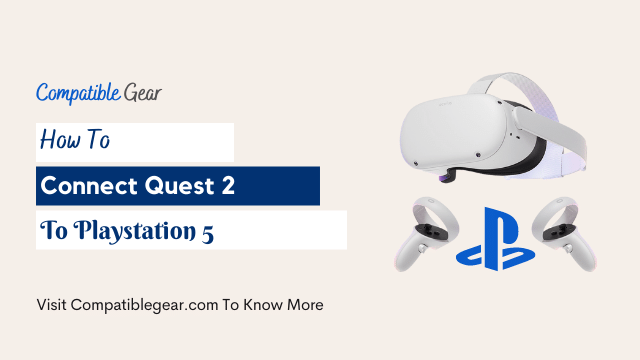Some people might think that the Oculus Quest 2 is a less powerful gaming headset when it comes to playing console games, but what if we told you it had something special in store for gamers? It turns out this virtual reality headset doesn’t just play games-it can connect with your PlayStation 5 too!
Who doesn’t want to play their ps5 console on a giant theater size screen! Yes, it’s possible to play ps5 games on oculus quest 2.
But, Can You Connect Oculus Quest 2 to PS5?
There are several ways to connect your oculus quest 2 to ps5. First, you can connect your oculus quest 2 to ps5 via using the Virtual Desktop APP. Another way is installing SideQuest software to your PC which is less reliable compared to the first one. And the final and probably one of the best ways is using a video capture card to connect your quest 2 to ps5 as it will help reduce the overall latency while playing ps5 games on VR.
There are many great titles available on PS5 and now they will be even MORE immersive thanks to these newly added features. Don’t miss your chance at experiencing some of 2022’s best video game releases without leaving home or sacrificing anytime spent playing them instead by sticking within a range from where ever YOU want TO BE entertained.
How To Connect Oculus Quest 2 To PS5?
Oculus Quest 2 is a new standalone VR headset from Oculus, which is designed to be used with a PC without any requirement of an external device rather than a console. However, since you can’t directly connect your quest 2 to ps5 so there you need to go through various processes as we have mentioned above. Now let’s see how to connect your quest vr to ps5:
Method 1: Connect Quest 2 To PS5 Using Virtual Desktop
Using virtual desktop and PS remote play software you can easily connect your quest 2 to PS5. This setup required a really low budget vr ready laptop. Though you can also connect your PS4 using this process, today we will show you the way of connecting ps5:
- Install “PS Remote Play” On Your PC
- Now Go to the settings of your PS5
- Click System > Remote Play > Enable it
- Go to power saving > Features Available In Rest Mode > Tap Enable turning on ps5 from network.
- Now go to PS Remote Play App and Connect your PC to ps5
- Then the PS5 Home screen will pop up on your desktop
- Now download the “Virtual Desktop” Software on your pc
- Connect your quest 2 to virtual desktop just typing the username
- Now jump into quest 2 and click “Virtual Desktop”
- Now connect your computer and open PS Remote play
- Then the whole PS5 home screen will appear in front of your quest 2 area
Now you have successfully connected your PS5 to oculus quest 2 and you can play now your PS5 games from the main account into your VR world effortlessly with minimal lag.
Method 2: Connect Quest 2 To PS5 Using SideQuest
This is the alternative option of “Virtual desktop” App. Even if you’re already a sidequest user, then you can easily connect your quest 2 to PC via PS Remote Play App. As i mentioned above
- Download and Install The PS Remote Play
- Connect the app to PS5
- Now connect your quest 2 to sidequest App by using PC
- Then go to oculus quest 2 and enjoy PS5 games on your VR screen.
This method is can be painful for a lot of users, also it’s not as reliable as Virtual Desktop. Though it worked some time, however, you are not gonna enjoy the latency-free game for sure. That’s why we would suggest you use Method 1.
Conclusions
Though there is no official announcement we have got from PS5 to connect with Oculus quest 2 but isn’t it normal that except PS VR Sony won’t give any other VR direct access with their much-awaited PS5 consoles. That’s why PS Remote play is the only option left to connect your quest 2 to PS5. Also, you can follow these methods to connect your ps4 to oculus quest 2.