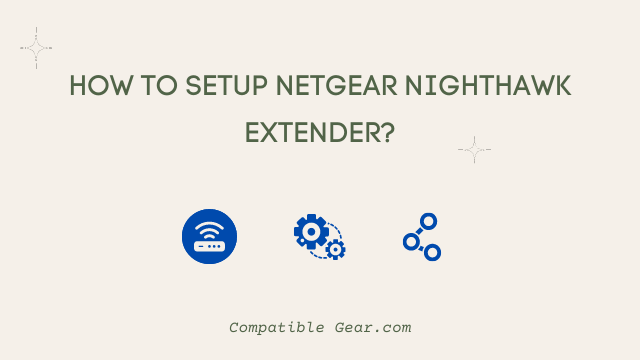Do you own a Netgear nighthawk extender but don’t know how to set it up? It’s such a drag that unable to find the exact way to configure the best extender for getting wifi signal in the whole home, but as long as we are here with the official guide there you don’t have to worry a bit. You can easily set up your nighthawk extender by following these steps:
Read Also: How To Extend Wifi To The Detached Garage?
Easy Steps To Setup Netgear Nighthawk Wifi Extender
- Connect your extender. Press the Power or On/Off button if your Power LED does not light up.
- Connect your computer or mobile device to the WiFi network of the extender.”NETGEAR EXT” is the default WiFi network name (SSID) for the extender. The password for the extension network is either not set or is password. It’s possible that your gadget will notify you that the Internet is unavailable. This is understandable. Maintain your WiFi connection.
- Open any web browser and go to mywifiext.net or 192.168.1.250. The page New Extender Setup appears.
- NEW EXTENDER SETUP can be accessed by clicking or tapping NEW EXTENDER SETUP. If you’re asked to accept the terms and conditions, select YES or I AGREE.
- Select the administrator credentials for your extender. These credentials are used to access the settings of your extender through a web browser. We recommend using admin as the default User Name and creating a password that is distinct from your WiFi network password.
- Choose two security questions from the drop-down menus and answer them. If you forget your extender’s admin credentials, you can use these questions to regain them.
- NEXT is a button or a press. If your extender prompts you to use the NETGEAR Genie to assist you, select YES or CONTINUE. Your WiFi extender looks for nearby WiFi networks.
- Select the radio buttons for the 2.4GHz and 5GHz
- Click or touch NEXT after entering your existing network’s password.
- For your extender, choose SSIDs and passwords.
- The extender defaults to using the name of your existing network, with the domain _2GEXT for the 2.4GHz band and _5GEXT for the 5GHz band.
- Your settings are applied by the extender. It may take a few minutes to complete this task.
- For each of your extender’s bands, the extender displays the WiFi network name and passcode.
- Go to the WiFi settings on a device that you want to connect to the extender network.
- Return to your web browser and click or tap CONTINUE after selecting the checkbox at the bottom of the page. Your network’s coverage is now being increased by your extender.
Read Also: How To Setup Linksys Extender?
How to install an extender using the NETGEAR Nighthawk app?
Using a webpage to configure the extender or router is now very old fashion and tricky for many common users. In order to out from this hassle, router manufacturer has made their own app to configure smoothly. Here you will learn how to set up a router with the Netgear nighthawk app.
- Ascertain that your router is linked to the Internet and write down the SSID and password.
- Turn your extension on. Wait until the Power LED is completely green.
- Go to the app store on your device, search for NETGEAR Nighthawk, and download the app.
- Tap Settings > Wi-Fi on your mobile device, then search for and connect to your extender’s default WiFi network, NETGEAR EXT.
- On your device, open the NETGEAR Nighthawk app.
- Install your extender and connect to the Internet by following the directions on the app.
Read Also: How To Set Up Your Time Capsule As A Wireless Extender?
Conclusion
The setup is simple as pie, just follow the right instruction, and boo yeah, you got your job done in no time. You can set up your extender either manually or using the Netgear nighthawk app, but we prefer to go with the nighthawk app since the procedure there isn’t too long and users don’t need to be tech-savvy.
You May Also Enjoy Reading,