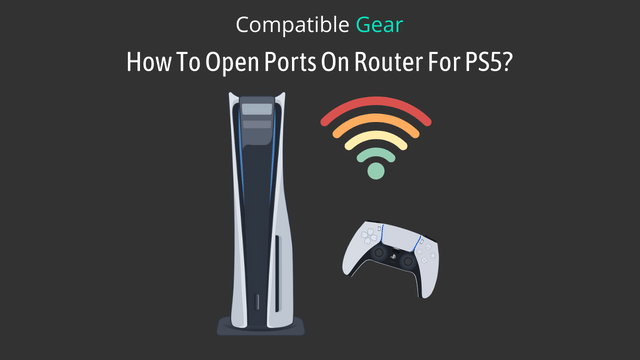Port forwarding is the process of opening the ports in your router. This helps to connect PSN directly and enhance its performance. When you set up port forwarding, your router forwards certain packets from the internet to one or more devices on your network (your PlayStation). Therefore, when you play online games or stream videos, it will perform without any lag or latency.
The port forwarding process for PlayStation primarily depends on your router’s interface. Every router has a different interface and you need to enter the ports in the ‘port forwarding’ or ‘virtual server’ tab of your router’s setup page. Today we will show you some common methods of port forwarding routers for ps5
Step 1: Enter your PS5 Setting.
Step 2: Scroll down > select Network > View Connection Status.
Step 3: Copy the IP & Mac Address of your PS5
Step 4: Now open a browser
Step 5: Log in to your router
Step 6: Click Advanced > Port Forwarding.
Step 7: Submit the PS5 IP Address
Step 8: Also, add ports for TCP and UDP.
Note
If your router supports both, then add 1935, 3074, 3478-3480. If your router does not have the ‘both’ option, then add TCP and UDP ports separately: Protocol TCP: 1935,3478-3480 & Protocol UDP: 3074,3478-3479.
Step 9: Now reboot your router.
Step 10: When the router powers back up, you’ll notice a significant shift in your NAT type.
Why Do you Need to Do Port Forwarding on PS5?
Port forwarding is a term of computer networking. It is an application of a network that redirects a communication request from one address or port number to another address or port as a gateway.
Port forwarding is a process not known by a lot; you can do it from the ‘Network’ segment of the settings dashboard of your PS5.
A lots of gamers prefer port forwarding on their PS5 for a better gaming experience. It drastically improves the whole gaming scenario, especially when you are struggling with buffering issues due to a slower internet.
Port forwarding unleashes the gaming opportunities you have always longed for. It allows you to connect to the game’s server directly, bypassing many redirections, and the games become smother with lower latency. Lags and disconnections take leave from the scene.
So, if you want to enjoy all these facilities in your PS5 too- then you should definitely configure the port forwarding on your console.
FAQs
Is Port Forwarding Safe?
Yes, Port Forwarding is safe. It allows you to connect devices within your network and access them remotely. However, it is important to do port forwarding correctly or else it can pose a security risk. You need to know if the port you are opening has any possibility of being attacked by hackers. Therefore, either choose ports that have no associated vulnerabilities or limit the exposure of ports with vulnerabilities.
Most routers have a firewall option that you can enable to prevent hacking attempts on your network. A router’s firewall is designed to block internet traffic from accessing devices and computers within your home network.
How do I change my NAT type?
PSN has three types of NAT: Open, Moderate, and Strict.
The best NAT type for gaming is Open. If you have a moderate or strict NAT type, then you will experience some lag and latency when playing online games. This is because your network packets are being filtered through the router before they reach the game server. You can change your NAT type by using a port forwarding technique. However, if you are still facing issues then switch to Google DNS or OpenDNS.
Does port forwarding help PS5 Console Gaming?
Yes, port forwarding can help to improve your PS console gaming experience. When you set up a port forward, you are essentially telling the router to send all packets for a certain service or application to a specific device on your network. This helps eliminate any potential problems with latency and lag. By doing this, you are ensuring that all of the data being sent to and from your console is being handled by your router.
What ports need to be open for PS5?
If you want to port forward PS5 then you need to open ports for TCP and UDP.
TCP: 80, 443, 3478, 3479, 3480 & Protocol UDP: 3478, 3479, 49152 to 65535.
How do I set up a static IP for my PS5?
- Open the Settings menu.
- Select Network > Connection status > View status
- Must note of all of the information
- Return to the Network screen.
- Now Settings tab > Set up internet connection > Set up manually.
- Choose Wi-Fi or LAN depending on the connection type you are using.
- Select Enter manually.
- Enter all of the information which you have been noted.
- Done