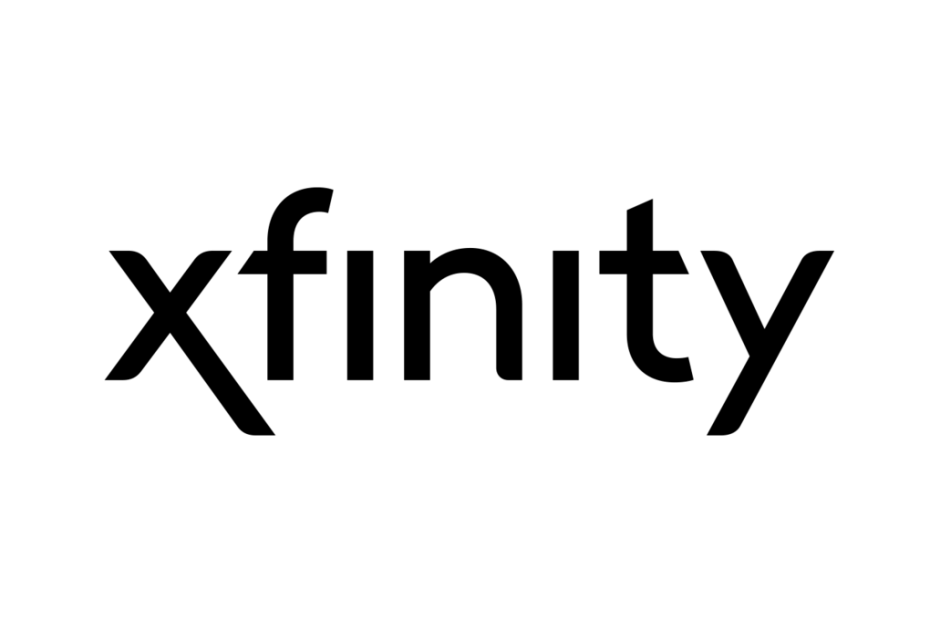If you are experiencing internet connectivity issues with your Xfinity router, resetting it may be a possible solution. Resetting the router will restore it to its default settings and can help resolve issues such as slow internet speed, intermittent connections, or problems connecting to devices. In this guide, we will provide step-by-step instructions on how to reset Xfinity router to help you troubleshoot any connectivity issues you may be experiencing. However, it’s important to note that resetting your router will erase all customized settings, including your Wi-Fi network name and password, so make sure you have that information handy before proceeding.
What is Xfinity?
Xfinity is a brand that offers a variety of products and services that Comcast Corporation, a major telecommunications company in the United States, provides. The brand is known for providing cable TV, high speed internet, home security, and telephone services to residential and business customers across the country.
One of the primary offerings of Xfinity is cable television, which includes a range of channels and on-demand content. Customers can choose from various packages, including basic cable, premium channels, and sports packages. In addition to traditional cable TV, Xfinity also offers streaming TV services that can be accessed through a mobile app or web browser.
Another major offering of Xfinity is high-speed internet service, which is available in many areas across the country. The company offers a range of internet plans that vary in speed and price, allowing customers to choose the plan that best suits their needs. Xfinity is known for providing reliable and fast internet service, with some plans offering speeds of up to 1 Gbps.
In addition to cable TV and internet services, Xfinity offers home security and automation services. These services include home monitoring, smart home technology, and video surveillance, among others. Xfinity’s home security services allow customers to monitor their homes remotely and receive alerts in the event of a security breach.
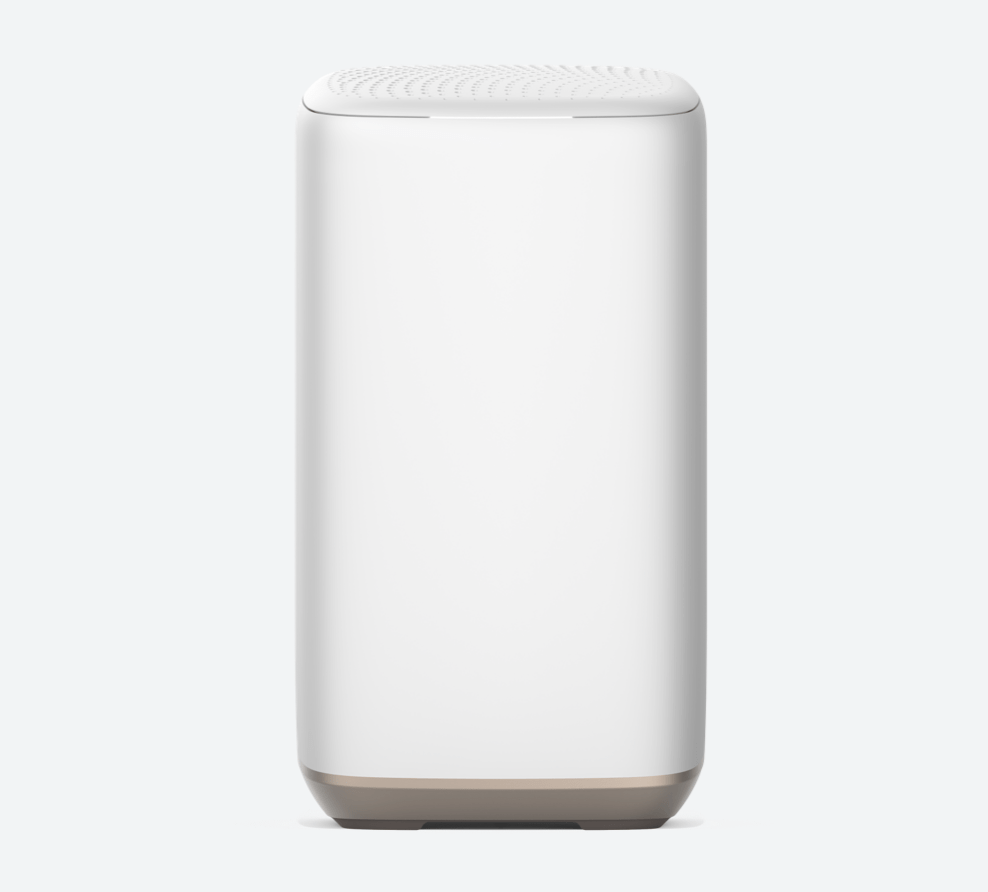
Also Read: Best Wifi Extender For Xfinity-Top 5 Picks!
Perks of resetting Xfinity Router
There can be several benefits if you reset Xfinity router, including:
- Resolving Connectivity Issues: Internet connection issues can be resolved if you reset Xfinity router. A reset can clear out any glitches or temporary errors that may be affecting your router’s performance, allowing you to establish a stable connection.
- Improving Router Performance: Over time, routers can become bogged down with excess data, settings, and configurations that may impact their performance. If you reset Xfinity router, it clears any unnecessary data and ensures the proper working of your Xfinity router.
- Enhancing Network Security: You can also enhance network security if you reset Xfinity router. By restoring the router to its factory default settings, any unwanted configurations or unauthorized access can be removed, which can reduce the risk of security breaches or hacking attempts.
- Troubleshooting: If you are experiencing issues with your Xfinity router that you are unable to resolve through other methods, a reset can be a useful troubleshooting tool. It can help to isolate the problem and determine if it is related to the router’s settings or configuration.
All in all, resetting your Xfinity router can help to improve its performance, resolve connectivity issues, enhance network security, and serve as a valuable troubleshooting tool. However, it is important to note that resetting your router will erase all customized settings, including your Wi-Fi network name and password, so be sure to have that information handy before proceeding with a reset.
Also Read: What Is The WPS Button On Xfinity Router And How To Use It?
Types of Reset
There are generally two types of resets that can be performed on routers: a soft reset and a hard reset.
- Soft Reset: A soft reset, also known as a reboot or restart, simply involves turning off the router and turning it back on again. This process does not erase any settings or configurations and is often the first step in troubleshooting connectivity issues.
- Hard Reset: A hard reset, also known as a factory reset, is a more drastic measure that erases all settings and configurations on the router and restores it to its original default settings. This process should only be performed as a last resort, such as when troubleshooting more serious issues or when transferring ownership of the router to someone else.
How to Reset Xfinity Router?
We’ll talk about both types of router resets in this guide. First, let us talk about a soft reset.
How to Soft Reset Xfinity Router?
Follow this guide to soft reset Xfinity router:-
- Step 1: Locate your Xfinity router and unplug the power cable from the back of the device.
- Step 2: Wait for about 10-15 seconds to allow the router to completely power off.
- Step 3: After waiting for 10-15 seconds, plug the power cable back into the router.
- Step 4: Wait for the router to power back on and establish a connection. This process may take a few minutes, so be patient.
- Step 5: Once the router has fully powered back on, check to see if your connectivity issues have been resolved.
Also Read: 6 Reasons Why Xfinity Modem Blinking Green
How to Hard Reset Xfinity Router?
Follow this guide to hard reset Xfinity router:-
- Step 1: Locate the reset button on your Xfinity router. The location of the reset button may vary depending on the model of your router, but it is usually located on the back or bottom of the device. It is usually a small hole or button labeled “Reset.”
- Step 2: Using a paperclip or similar object, press and hold the reset button for about 10-15 seconds. You may need to use some force to push the button in. You should see the lights on the router flash, indicating that the reset process has begun.
- Step 3: After holding the reset button for 10-15 seconds, release it and wait for the router to restart. The router will take a few minutes to restart and reset itself to its factory default settings.
- Step 4: Once the router has restarted, you will need to reconfigure your Wi-Fi network name and password and any other customized settings you had set up previously. You can do this by logging into your Xfinity account and accessing the router settings.
- Step 5: After reconfiguring your settings, make sure to test your internet connection to ensure that everything is working properly.
NOTE: Please note that a hard reset is a very drastic measure and should only be done once you have tried every other method. In case you are going to hard reset Xfinity router, it is important that you back up all your data. Follow this guide to back up your data.
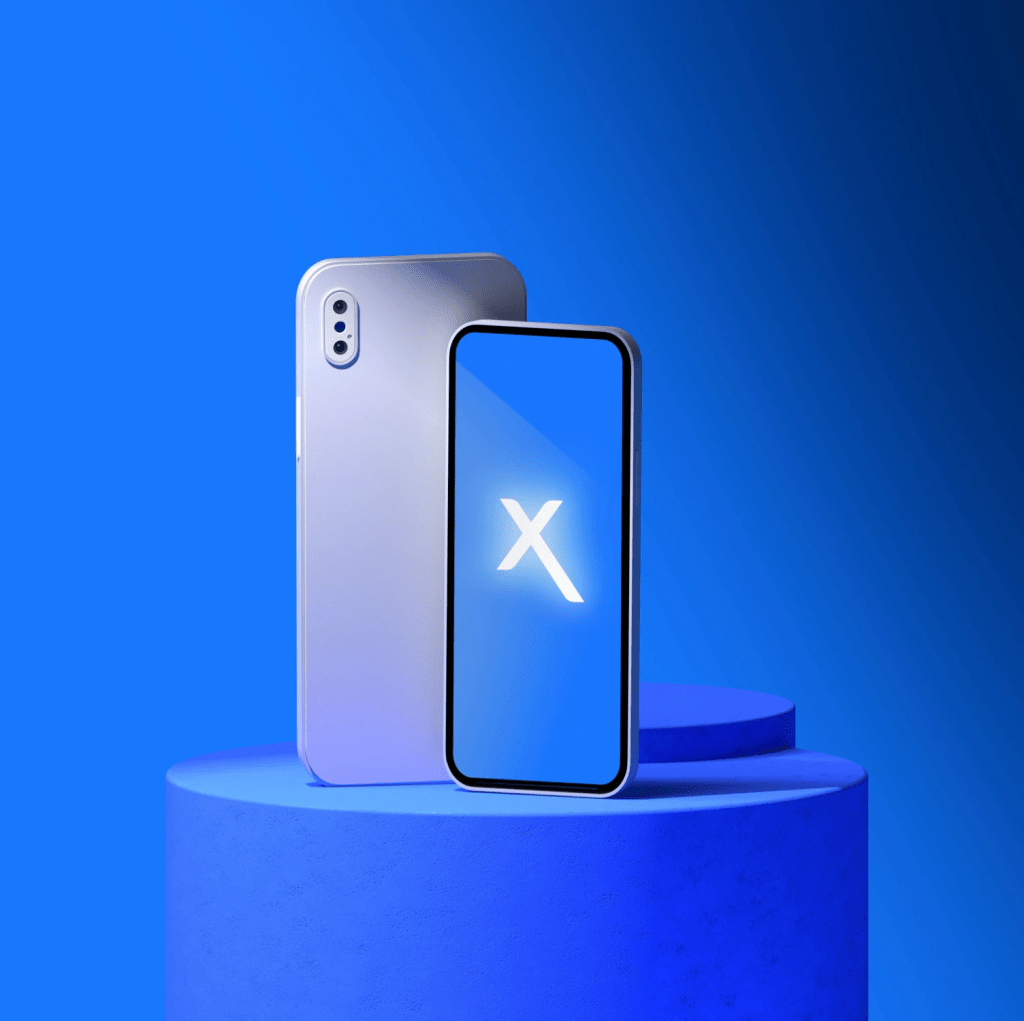
Conclusion
In conclusion, resetting your Xfinity router can be a simple yet powerful way to solve network issues and improve your network’s performance. It can also help to improve your network security by removing any potential vulnerabilities or unauthorized changes that may have been made to your router’s settings. By following the step-by-step guide outlined above, you can quickly and easily reset Xfinity router and get back to enjoying fast and reliable internet connectivity.
However, it’s important to keep in mind that resetting your router will erase any customized settings you may have made, so you’ll need to reconfigure your router to your preferences once the reset is complete. If you encounter any issues or have questions, don’t hesitate to contact Xfinity support for assistance. With these simple steps, you can safely reset Xfinity router and ensure that it is functioning optimally and providing you with the best possible internet experience.
If you found this guide helpful, we also recommend checking out the following:-
Arris Router Settings- The Best Configuration In 2023
Top 5 Linksys Routers For Lightning Fast Internet Speeds-A Comprehensive Guide
Asus AX86U Gaming Router-Is It The Best One?
A Guide To The 4 Best Optimum Routers For High-Speed Internet To Unleash Your Optimum Connection
Surfing The Fast Lane With Arris SURFboard: The 5 Best SURFboard Routers 2023
Arris G36 Review (DOCSIS 3.1 + WiFi 6 AX3000): Best Modem Router?
Top 6 Best Optimum Extender In 2023
Troubleshooting Xfinity Router Blinking Orange: 6 Reasons And Guaranteed Fixes
FAQs
Q. Why do I need to reset Xfinity router?
A. Resetting your Xfinity router can help resolve issues with connectivity, slow speeds, or other network problems. It can also be necessary if you need to change the router’s settings or configuration.
Q. Will resetting my Xfinity router erase my settings or configuration?
A. Yes, resetting your Xfinity router will erase any customized settings or configuration changes you have made. After resetting, you will need to reconfigure the router with your preferred settings.
Q. Do I need any special tools to reset Xfinity router?
A. No, you do not need any special tools to reset Xfinity router. All you need is access to the router, either physically or through the Xfinity app or website.
Q. What should I do if resetting my Xfinity router does not resolve the issue?
A. If resetting your Xfinity router does not resolve the issue, you may need to contact Xfinity support for further assistance. They may be able to help troubleshoot the issue or provide additional guidance on resetting the router.