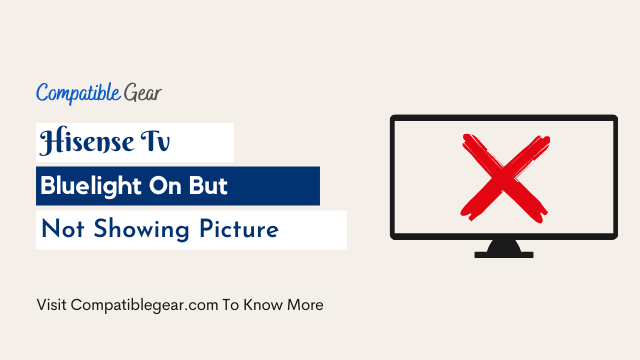Hisense TVs are a great purchase for those who want an affordable, high-quality screen. However, there have been many reports of the television not working properly and these problems can vary from including blue light is on but no picture at all to just showing signs that indicate your device may need some repairs to work done!
When I first turned on my new Hisense TV, the picture was bright and clear. But sometimes it would just show nothing, the power light is on but the screen goes black, no matter what channel or program you were watching! Sometimes this happens if there’s an issue with the power supply for example when plugging into the outlet too quickly (the screen goes black). Or maybe something got knocked out during transportation, therefore, making both audio/visual components unavailable
But other times-well most often actually; All of these problems can be prevented by following simple steps:
How To Fix Hisense tv blue light on but no picture?
- Power Cycle Hisense TV
- Reset Your Device
- Check All the Cables
- Check the Streaming Devices
- Check Wifi Signal Strength
- Tv Channels
- Check the Backlight
- Update Firmware
Power Cycle Hisense TV
Sometimes after a period without using your TV, it might just not turn on when you try to use it again. As was the case with me; When I tried to power up my Hisense TV, nothing happened except for the blue light coming on. This is probably because there was insufficient power still in the battery and this may be all you need to do!
- Shut down the tv
- Hold down the power button on your tv for about 10 seconds.
- This will have the same effect as pulling out a plug from a socket, powering off your device, and allowing it to reset itself
- Now turn on your tv after 1 minute
Reset Your Device
This is also a good idea if you have been experiencing no-picture problems while using it. This is like a top-notch solution if nothing is working against it, but as you know factory reset has no blunder issue which means it will clean your whole data instantly.
Below we are gonna share with your 3 types of Reset methods for older and newer versions of Hisense smart tv.
Soft Reset
- Turn off the tv
- Hold down the power button for 10 seconds while your Hisense TV is turned off.
- The device will perform a power cycle and turn back on after about a minute
Reset Hisense smart tv
- Take the Hisense remote to your hand
- Click the menu button
- Then, go to settings > Support > click enter
- Tap the “Self Diagnosis” option
- Click the “Reset” button
- Enter your pin (Default pass: “0000”)
- Follow the additional instructions and done, your tv will work like a brand new model
Reset Older Hisense Smart Tv
- Take the Hisense remote to your hand
- Now look for the “Exit” button
- Hold it until you see the menu on the Hisense TV screen.
- Go to the factory reset option
- Click Ok to start the procedure
- When the reset procedure is finished, the TV will turn off (If it does not, turn it off manually)
- Wait 20 second to turn on your tv
Check All the Cables
A loose or faulty cable might cause your Hisense tv blue screen problem. There are several steps you can take to proceed further such as:
Step 1: Check your connection cords
Step 2: Check your cables if any of them got any types of damage or not
Step 3: Unplug your cables from tv
Step 4: Clean your ports
Step 5: Then plug back again, if it doesn’t work then move to the next step
Step 6: Buy a new HDMI or Power Cable in case it got broken or very old
Check the Streaming Devices
Buffering and slow transmission speed can cause a Hisense tv blue line problem. The simplest solution is to reboot your streaming device.
Roku: If you have a Roku, go to the home screen and turn it off by holding down the button for 8 seconds until “off ” appears on the display. Now, wait a minute before you restart your Roku device.
Chromecast: If you have a Chromecast, sign out of your Netflix account and then restart your device.
Amazon Fire Stick: If you have an Amazon Fire Stick, unplug the power cord from the back of the unit for 10 seconds and then plug it back in. After you have restarted your Amazon Fire Stick, go to ‘Settings’ and click on ‘System’ to ensure that both your WiFi and Amazon Account are connected.
Xbox 360: If you have an Xbox 360, go to its home screen if it is currently on then hold down the button for a few seconds to turn it off. Then press and hold down the button again on your Xbox’s power supply so it turns back on.
PS5: If you have a Playstation 5, press and hold down its power button for a few seconds until the device shuts down. Then press and hold down the power button again on your Playstation 5 to turn it back on.
Check the Wifi Signal Strength
If you have a weak wifi signal strength then it will result in slowing down your connection speed, so why not check the Wifi Signal Strength. First of all, go to your laptop or mobile screen
Then click on the icon of WiFi and Wait a minute for your device to search it. After that, you need to check the strength. It shows how good your signal intensity is.
If you have a weak wifi signal strength then make sure before it gets worse try rebooting your router or resetting the wifi network completely.
Tv Channels
When the TV screen turns blue while playing certain channels or services, there is a technical fault with one particular service. This means that a specific channel will cause your television to display an abnormal color appearance on screens across America!
Hisense TVs are not at fault for this issue because they don’t have any internal errors in their design – but you should wait patiently until automatic fix candidates are available again before enjoying other great shows y’all love so much 😉
Test the Backlight
You need to make sure is whenever you turn on your tv, your backlight is flashing solid white light. To ensure that,
- Turn on your tv
- Turn off your surround lights
- Pick a torch and Throw the light from different angles at your tv
- If you see blurry images appearing in the background then its backlight has died. You need to repair or replace it.
Update Firmware
Update the firmware by downloading it from the Hisense website. Check your model number and download the latest version of the firmware there. After that, unzip the downloaded file with any unzipper tool on your computer. On successful unzipping of files, install them downloaded according to their instructions.
Conclusion
If you are seeing blue light on your Hisense TV, but no picture our tips and tricks could help to fix it. We can divide your problem into 2 directions. First, if your tv is turning on with a blue screen but has no picture or sound then it could be a software issue that means internal tech or functional solutions are required for this problem. But some users also complained about their screen going out black, there they need hardware solution like backlight test.