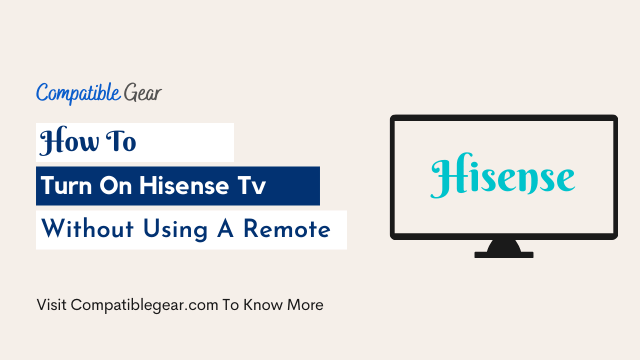Hisense TV has presented itself in the market worldwide with its high-class features and specs. For all these qualities, it is loved by thousands of users globally. The products of Hisense are appreciated for their durability and outstanding performance.
But despite all these qualities, sometimes certain issues can arise like Hisense Smart TV not working. One of the most common problems faced by the users of Hisense is not being able to use its remote. The main reason behind this problem is that the TV might have lost its connection with the remote or it can be something else.
You can simply turn on your Hisense tv without a remote by just pressing the power button on your tv. Also, some mobile apps can help you out to turn on your Hisense tv, or using a universal remote is another additional solid option.
Either way, there are several ways to fix these issues and today we will show you how to turn ON Hisense Smart TV without that damn Remote.
Turn On Hisense TV Manually
This might sound crazy but it is actually possible. Hisense Smart TVs can be turned ON with just a press of an E button present on the TV itself. The remote does not always work and thus this method can come in handy in that case. This method will allow you to turn ON your TV and enjoy its features.
- Go to in front of your Hisense Smart Tv
- Now Locate the power button of your Tv
- You can start looking from the bottom where most of the Hisense tv power button is always located.
- Now press it to turn on
Turn On Using Mobile Apps
The Hisense TV is a little different than most other smart TVs. It doesn’t come with its own app, but instead you can download other apps on your Android or iOS device to use the control functions of this television set!
With Hisense TV, you can use both Android OS and Roku OS to control your set. Make sure that the device is connected wirelessly on the same Wifi network as well!
App 1: Roku TV Remote
This is a very handy app that I used to operate to handle my Hisense tv a lot. Also, it comes with voice control features that provide its users a total hand-free experience. Now let’s look at the following to know how does it work:
- Open App Store or Play Store (based on your device)
- Now search Roku Remote Contro App
- Next, click download and install this app.
- Now Launch it and search for your Hisense TV
- Connect your TV to it.
- The “Remote tab” will be at the bottom of the screen.
- Now, click the power button to turn on your Hisense tv
App 2: Android Tv Remote
Don’t judge this app by its name, this app can run on an iPhone too so nothing to worry about compatibility. Now the question is how to use it?
- Open App Store or Play Store (based on your device)
- Now search Roku Remote Contro App
- Next, click download and install this app.
- Now Launch it and search for your Hisense TV
- Connect your TV to it. You can see a large power button in the center of the screen.
- Hit that button to turn your Hisense TV on
APP 3: MI Remote App
This is especially for android users, just a little bit different from the above-mentioned apps. It requires an additional infrared sensor that lets it receive direct signals from targeted devices to control it properly.
We all know that nowadays lots of Android phones come with an infrared sensor on their top part. So the burning question is can you use your android phone to control your tv with the infrared sensor? Obviously, you can!
This sensor is not only for tv but also comes in handy while running smart devices, AC, Microwave, and many more devices where your remote system suddenly refused to work. The setup is simple
- Open App Store or Play Store
- Search Mi Remote Contro
- Download and Install it
- Then use just like your Hisense remote
Universal Remote Code
This method can be a little bit tricky for non-techy users but afraid not, you can just do it instantly without facing any difficulties. This guide is only for those users who contains a universal remote in their home.
What do you need to do?
- Take your universal remote (if you have)
- Now pair it with your Hisense Tv
- Now enter the universal codes
What do you need to know?
There are several 4 digit universal codes out there, we have list some of them for you, look at the followings:
- 0848
- 0009
- 0156
- 0216
- 0073
- 0508
- 0696
- 1170
- 0780
- 0219
- 0220
How to configure?
- Turn your Tv and make sure to use your remove at closest range
- Locate tv button on remote and press it for few moments or until it turns green.
- Now Enter the code
What will happen?
- If the code is correct then the remote LED will flash twice
- If the code is not correct, don’t worry it can happen at first attempt, try next one
- Now try it by pressing power on button, if you hisense tv turn on/off then you’re all set.
Replace Your Hisense Remote
The final solution is to replace your Hisense TV remote. If you have a newer Hisense TV, it likely has an IR blaster on the back. In some cases, this is obvious as there may be a port labeled “IR IN” or “IR Blaster”. In other cases, you probably won’t know until you try to use an alternate remote and see if it works. You can buy a Hisense remote only for $10 to $15.
Conclusion
We have described here some of the simple and easiest ways to turn on your Hisense tv without using a faulty remote, and in the end, I think using an App to turn it on is the simplest and most effortless way that can be used for Hisense tv. Some other apps are also available on the internet which also come with voice control features like Mi Remote tv app. If you find any value from this guide, feel free to share it with others.