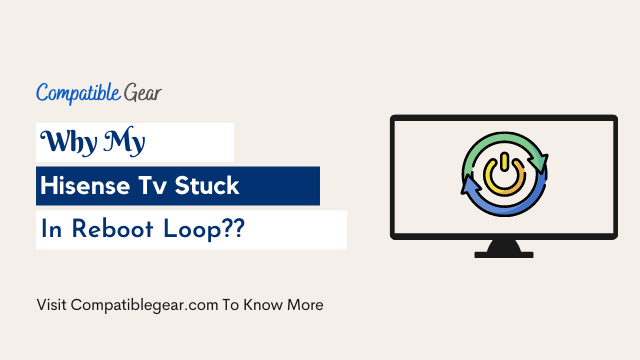Hi guys. We are here to help you with fixing the Hisense TV stuck in reboot loop issue, which is encountered by many users, including me.
Reason For Stuck In Reboot Loop: I have a Hisense 55H7B2 and while watching the money heist was randomly shutting off and on while playing Angry Birds so I unplugged it thinking it needed some rest. Once I plugged it back in it rebooted then got stuck on the Hisense screen, where I am now.
Indeed rebooting your Hisense tv on a regular basis helps to keep its performance sustainability alive but the main problem occurs when it got stuck in a reboot loop.
A smart tv doesn’t always act smartly, obviously, you will face a lot of problems like reboot loop, not turning on and so more. Sometimes unplugging your Hisense tv from the power outlet or resetting it can counter this stuck issue.
If the solution is not working for you that means you need to try another few troubleshooting tips which we have got covered for you below. In this way, you can easily fix your frozen Hisense smart tv which got stuck on the logo.
How To Fix Hisense Tv Frozen/Stuck In Reboot loop?
- Reset Hisense Smart Tv
- Update Your Firmware
- Reconnect Your Tv With Network
- Fix The Hardware Damage
Step 1: Reset Hisense Smart Tv
To fix your Hisense frozen smart tv your first move should be resetting the whole system. It can be a soft reset or a hard reset. If you want to keep your TV settings but fix the error, you can try soft reset.
When you need to soft reset your Hisense TV, the first choice is to unplug and then plug the power cord, try to press the power button for 5 seconds, and release it. If it still does not work, please continue this instruction. You will find how to do hard reset your tv below:
- Power off Hisense tv
- Use a paper clip to press and hold the reset button on the back of Hisense Tv
- While holding the reset button, turn on with power button
- Hold it until you see “Factory” (about 10 seconds), then release it
Please Note
If you want to use hard reset, your tv will reboot, all settings will be reset to factory defaults.
Step 2: Update Your Firmware
To update or install your latest firmware you need to download the software first. But as your Hisense tv got stuck, it’s not possible right now but you can try another method for this:
Before you start to install the Hisense TV firmware, it is important to ensure that your device is compatible with your version. To check for compatibility, please check the model number on the back of your TV or bottom of your remote against this list:
- You need a PC or laptop to download the latest software
- Now use a USB flash drive to transfer it
- Turn off your TV and insert the USB into it.
- Now when you will power on your tv it will automatically scan the drive to find the version
- After a few moments, your tv will get rid of the reboot loop
Please Note
If you don’t find your model in the list, it doesn’t mean that your TV is not compatible with the firmware. It just means they haven’t received information to prove its compatibility yet. You can find the latest firmware update by browsing their website for your model.
Step 3: Reconnect Your Tv With Network
It’s a proven solution stated by a couple of users who got stuck their Hisense tv in a reboot loop. Disconnecting your wifi network from the TV can fix a Hisense stuck screen. Unplug any connected devices like HDMI cables, flash drives, etc., then wait until they’re reconnected before plugging them back in for good measure!
But the burning question is how to disconnect your tv from wifi?
- Got to admin panel
- Click Access User, then a list will be appear
- Then block your device
Also, you can reset your whole router or restart it will cause a disconnect between your Hisense smart tv and wifi router.
Step 4: Hardware Damage
First, disconnect the mainboard from the power supply. Then remove any panels that are covering its ports and components. You should be able to easily detect if there’s a problem with the backlight because all indicator lights will go off when you do this procedure!
Then after a few minutes turn on your tv by putting a power plug into the outlet, if the backlight does not appear then this is the main problem for stuck in a reboot loop. Other components like the T-Con board or power supply can also cause this problem. You should consult a TV mechanic or manufacturer to find out which one it is so you don’t waste time and money on parts that aren’t responsible for your problem!
FAQs
Why does my Hisense TV keep restarting?
Some Hisense TV models have a firmware bug that will cause it to reboot regularly after ~3 days of use. This is not hardware-related and does not damage the TV, but can be very annoying. One of the major causes of Hisense tv turning itself off is overheating.
Where is the reset button on Hisense TV?
The reset button on Hisense TV is on the back of the TVs, usually along with other connection ports. There are a few different types of reset buttons for these devices
The most common one is a small pinhole underneath the power cord – pressing it will cause your device to reboot.
How do I get my Hisense TV out of sleep mode?
To have your Hisense TV wake up, use the remote control to press any button.
How do I turn off or on my screen saver?
Press the Power/Standby button on the TV or remote to turn off the screen saver. To activate it, simply select the Auto mode in Settings (under System).
Conclusion
Fixing the Hisense smart tv is really easy, just following these steps you can easily find out where the problem is causing the stuck in a reboot loop. If these solutions aren’t enough for you and not working for your tv, then we would suggest you to contact with customer support.
Read More