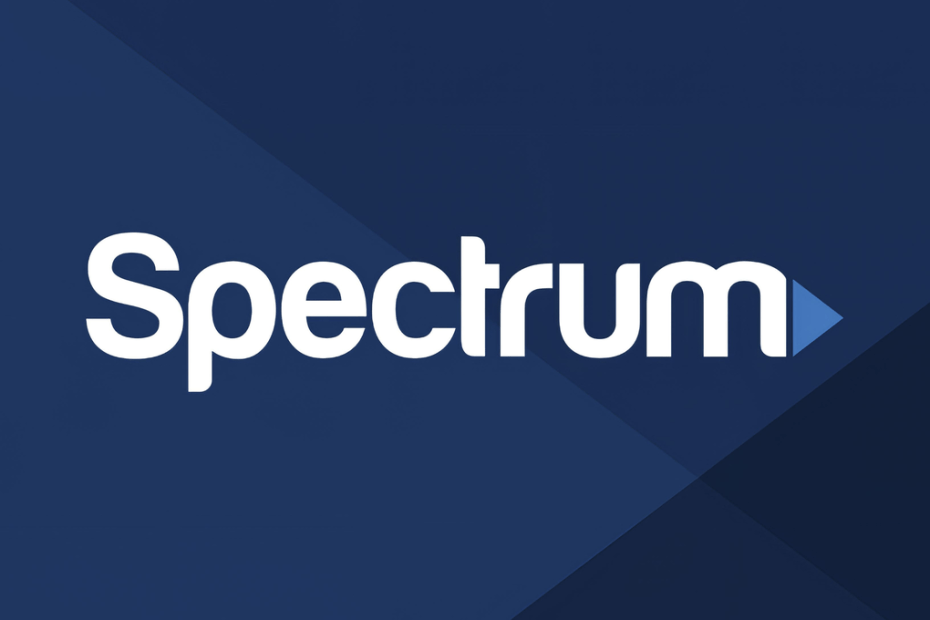Wondering how to reset Spectrum router? Resetting your Spectrum router can be a quick and easy solution to many common internet connection issues. It can help to clear any technical glitches, restore lost connectivity, and improve the overall performance of your network. However, if you’re not familiar with the process, it can be daunting and confusing. In this step-by-step guide, we’ll walk you through the process of how to reset Spectrum router, from identifying the router model to performing a hard reset. Whether you’re a tech-savvy individual or a beginner, this guide will equip you with the knowledge you need to reset your Spectrum router and get back online.
Why should I reset my Spectrum router?
There are several reasons why you may need to reset your Spectrum router:
- To resolve connectivity issues: If you’re experiencing slow internet speeds, frequent disconnections, or difficulty connecting to the internet, resetting your router can help to restore your connection and fix any technical glitches.
- To improve performance: Over time, your router may become bogged down with data and settings, which can slow down your network and affect performance. Resetting your router can clear out the cache and improve overall network performance.
- To restore factory settings: If you’ve made changes to your router settings that are causing issues with your network, resetting your router can help to restore it to its original factory settings and resolve any problems.
- To troubleshoot technical issues: If you’re experiencing technical issues with your Spectrum router, resetting it can be a useful troubleshooting step before contacting customer support.
Also Read: 4 Best Spectrum WiFi Extenders: Improve Your Internet Signal With These Top Picks
Types of Resets
There are two main types of router resets that you can perform:
- Soft reset: A soft reset is a simple and quick way to restart your router. This process involves turning your router off and on again, which can help to clear any temporary issues or glitches. Keep reading to know how to reset Spectrum router (soft reset)
- Hard reset: A hard reset, also known as a factory reset, is a more thorough reset that restores your router to its original factory settings. This process erases all custom settings, passwords, and configurations, and should only be performed as a last resort if you’re experiencing significant issues with your router. Keep reading to know how to reset Spectrum router (hard reset)
Also Read: Spectrum Router Red Light: 7 Causes And Guaranteed Solutions
How to reset Spectrum router (Soft Reset)
Follow these simple steps to know how to reset Spectrum router (soft reset):-
- Step 1: Locate the power button on your router. It’s typically located on the back or bottom of the device.
- Step 2: Press the power button to turn off your router. Wait for about 10 seconds to ensure that it has fully powered off.
- Step 3: Press the power button again to turn your router back on. Wait for the router to fully boot up, which may take a minute or two.
- Step 4: Check to see if your internet connection is working. If not, you may need to troubleshoot further or perform a hard reset.
Performing a soft reset is a simple and quick way to restart your router, and can often resolve minor connectivity issues. However, if you’re experiencing more significant issues with your router, you may need to perform a hard reset.

How to reset Spectrum router (Hard Reset)
Follow these simple steps to know how to reset Spectrum router (hard reset):-
- Step 1: Locate the reset button on your Spectrum router. This button is typically located on the back or bottom of the device, and may be labeled “Reset” or “Factory Reset.”
- Step 2: Using a small, pointed object such as a paper clip or a pen, press and hold down the reset button for at least 10 seconds. You may need to use some force to press the button, so be sure to hold it down firmly.
- Step 3: Release the reset button after 10 seconds. The router will now reboot and restore its default settings. This process may take several minutes, so be patient and wait for the router to fully reboot.
- Step 4: Once the router has rebooted, you’ll need to reconfigure your network settings. This may include setting up your wireless network name and password, as well as any other custom configurations that you had previously set up.
- Step 5: Connect your devices to the newly reset router using the new network name and password. Test your internet connection to ensure that everything is working properly.
Keep in mind that performing a hard reset will erase all custom settings and configurations on your router, so be sure to back up any important data or settings before proceeding. Additionally, a hard reset should only be performed as a last resort when troubleshooting connectivity issues. If you’re still experiencing issues after performing a hard reset, you may need to contact Spectrum customer support for further assistance.
Conclusion
That concludes our guide on how to reset Spectrum router. Resetting your Spectrum router can be a helpful troubleshooting step if you’re experiencing internet connectivity issues. There are two types of router resets that you can perform: a soft reset and a hard reset. A soft reset involves simply turning your router off and on again, while a hard reset restores your router to its original factory settings.
Performing a hard reset should only be done as a last resort, as it will erase all custom settings and configurations on your router. Before performing a hard reset, be sure to back up any important data or settings. If you’re still experiencing issues after performing a hard reset, contact Spectrum customer support for further assistance.
In summary, resetting your Spectrum router can help to resolve common connectivity issues and improve network performance. With this guide, you should now know how to reset Spectrum router and troubleshoot any issues you may be experiencing with your internet connection.
If you found this useful, we also recommend checking out the following:-
A Guide To The 4 Best Optimum Routers For High-Speed Internet To Unleash Your Optimum Connection
Arris SB8200 Detailed Review – Find Out What’s The Hype
Troubleshooting Xfinity Router Blinking Orange: 6 Reasons And Guaranteed Fixes
How To Reset Xfinity Router: Step-By-Step Comprehensive Guide (2023)
Arris Router Settings- The Best Configuration In 2023
Top 5 Linksys Routers For Lightning Fast Internet Speeds-A Comprehensive Guide