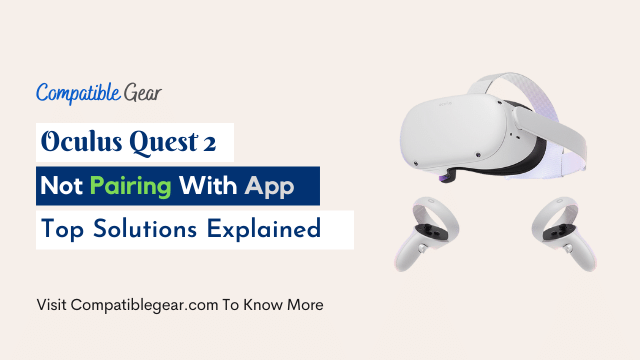Facing pairing issue while setting up the oculus quest 2 through Oculus App is a really common problem for VR users. This thing happened due to using incorrect pairing code or not having the latest version of Oculus software.
You can easily solve the quest 2 pairing issue, first, you can try to Uninstall and reinstall the latest version of the app, Second restart your wifi router and modem and third make sure your Bluetooth and Location is turned on.
If want to know more ways to solve the issue just look at the following where we have collected details from Oculus’s official website and based on real user’s data.
Fixing Oculus Quest 2 Pairing Issue With Phone App
With a mobile app, connection difficulties with the Oculus Quest 2 are not unusual. If you’re having problems during the initial setup this can happen due to inputting the wrong pairing code, to solve this follow these guidelines:
- Open the Oculus Mobile App
- Signing in to Oculus with Facebook > Setting up a VR profile > Adjusting preferences and privacy settings > Creating an Oculus Store PIN > Adding payment information.
- Now, select your headset in the app.
- The headset will either pair automatically or request the pairing code you saw while in VR.
- Now enter the pairing code to pair your quest 2 headset to the oculus App.
- Tap Connect Wi-Fi after your headset has been paired.
If you’ve already done this, and still your Mobile Oculus App is unable to detect your headset, there are a few things you can try:
- Verify that your headset is switched on and that it is within close proximity to the mobile device you want to link with.
- Check the strength of your WiFi signal to ensure it’s strong. To guarantee a maximum signal, keep your router as near as feasible.
- Check to see whether your Mobile App is up to date. Download any pending updates and try again if necessary.
- Sometimes restarting your mobile and quest 2 headsets can solve this pairing issue.
- As i have mentioned above you need to make sure that you have the latest version of Oculus App, so update or reinstall your Mobile App.
- Without turning on your Bluetooth or location, you will not be able to connect with any of the devices. Make sure that these settings are enabled and activated in order for them to work properly!
- Make sure that your App and quest 2 are connected to the same WiFi network. If not, then you’ll need to set it up so there is always at least one connection available from your PC and quest 2 headsets in order for everything else like downloading apps, etc.
- Restart your Router, Modem or try a different WiFi network
- Make sure you are using the compatible smartphone for your oculus quest 2 if not then you will ofcourse face difficulty while pairing up quest 2 to Mobile App.
- Clear the Bluetooth cache on the phone
- Power cycle the phone and the headset. If you’re unable to power off the headset normally, hold down the power button for 30 seconds.
So these are the only solutions you can try to fix your quest 2 pairing issue with Mobile phone. Those methods are also for iPhone users so it’s not limited to Android phones. If the following solutions failed to work for you then it’s time direct contact to Oculus Official support and let them know in detail what you are facing and what you have actually tried to solve this otherwise they will handover you the same list which we have shared with you above, so take your every step carefully.