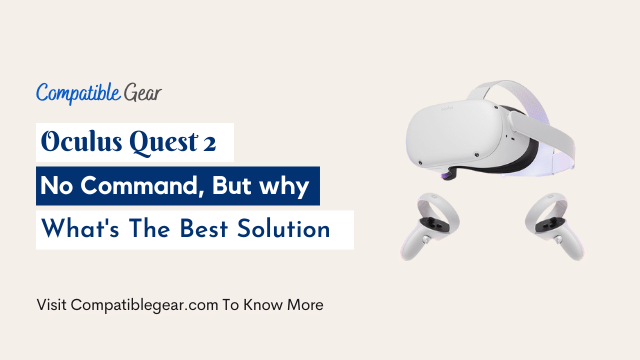Oculus quest 2 showing “No command”?
Every time you try to use your new Oculus Quest 2, it just won’t turn on! Your brand new $400 vr headset doesn’t work. You try charging it overnight but the screen still reads “No commands”. There is something wrong with your oculus quest 2 unit and you need to get this fixed ASAP before you lose all of your data!
I have been trying to fix the Oculus Quest 2 No Command error for quite a while and here is what I found:
Almost all these errors happen due to battery issues. So if you feel like your device is getting really hot try to charge it up before playing again. It might be the case that you just need a new battery or maybe your charger isn’t working properly. If none of that works then read further for more tips.
Restart Quest 2
The first solution to your Oculus Quest 2 No Command error is as simple as restarting it. Here’s how:
- The quickest and easiest way to restart your headset is by holding down power button for 20 seconds.
- After the headset restarts, release it when you see the Oculus logo on its screen.
- Now in this way it may fix your no command problem.
- If the first attempt fails, perform it again two more times.
Factory Reset Oculus Quest 2
If restarting your headset didn’t solve your problem, you can try Factory Resetting it. Resetting your VR headset means you will lose all your saved games and apps. If you don’t want to do that then this is not for you, though it’s the last solution, however, we would suggest you go for it as you can reinstall your apps again.
Method 1: Manual Factory Reset
- Turn off and disconnect your quest 2 from all devices
- Press and hold both volume (-) buttons, Power button, and when the start screen appears, release it.
- From the menu go to “factory reset” by using volume keys
- Click yes & confirm by using the power button
- Done
Method 2: Reset using app
It’s a second way for those users who want to perform reset through software
- Open the oculus app
- Click device option > Your headset > Choose “Advanced Settings”
- Tap ‘Factory reset’ > click confirm
- Done now the device will start automatically
Replace Your Headset Battery
The issue could also be battery-related. If your headset isn’t connected to a power source this won’t work obviously but if it is connected try this method first before trying anything else above. Remove the battery from the back of your Oculus Quest 2 by using a screwdriver or coin to twist off the cover on the back of the device. Make sure your headset is powered off, then remove the battery by pulling it out towards you with both hands.
Put the new battery in and make sure it’s pushed all the way down before putting the back cover on. You’ll want to note that if you have a wireless charging kit you can charge your device while the kit is attached.
Troubleshoot Quest 2 Using Sensorplay
If you are tired of dealing with your Oculus Quest 2 error then you can try this app that will take care of it for you. You might want to use it if the above steps still didn’t work for you.
- Download SensorPlay Utilities on your PC or Mac from this website.
- Plugin your Oculus Quest 2 to the computer using a USB-C Type B cable and make sure it’s powered off.
- Open up Sensorplay Utilities, choose which sensors are failing from the drop-down menus and click ‘Load ’.
- After a few seconds, Sensor play will read all the sensors and show you if any are failing. If they’re not, click ‘Try New Sensors ’ or press CTRL + S on your keyboard to send all sensors again.
If the issue is still not fixed, click ‘Reset Sensor Data’ and try loading the sensors again.
Contact Manufacturer
If factory resetting or restarting your Oculus Quest 2 doesn’t work for you, then the next thing we would suggest is contacting the manufacturer. If you feel like one of these steps fixed your problem:
Contact them and they will send someone to fix it or if the device is still under warranty they’ll most likely just replace it.
Conclusion
That was all for now. If you are still having problems with your Oculus Quest 2, feel free to contact the manufacturer or visit the official support website. You can also post a comment below and we’ll be there to help you out as soon as possible. We hope this article helped you fix your problem. Thank You!