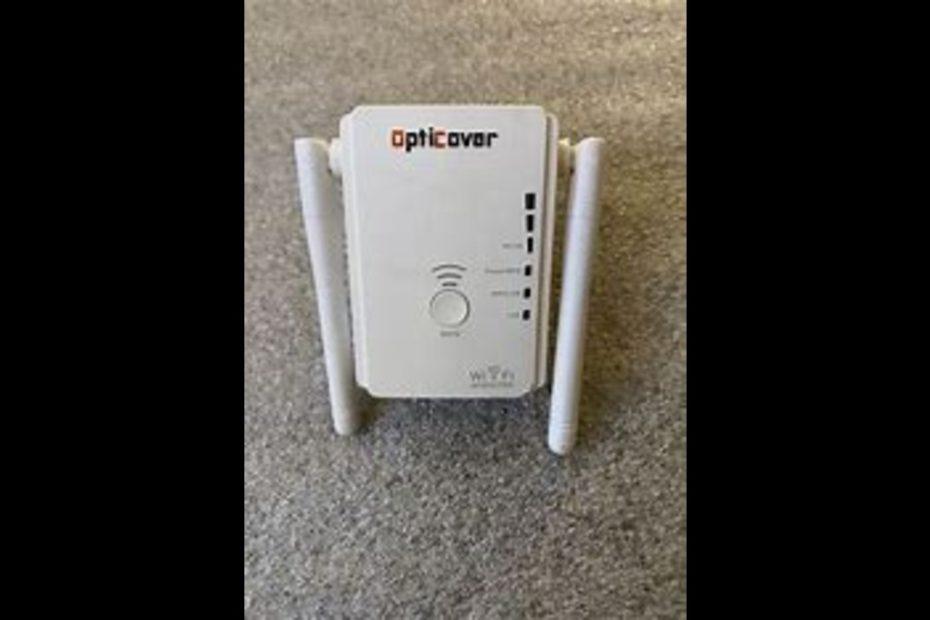Opticover wifi extender setup is the topic for today.
So you chose Opticover as your Wifi savior? Not a bad decision at all.
Now you’re probably stuck wondering how to do the set-up. Fortunately for you, you’ve come to the right place. We’ll go through a detailed method to set up your Opticover Wifi extender.
But before that, let’s have a quick overview of Opticover.

Opticover Wifi Extender:
Opticover Wifi extenders are easy to install and set up, and they typically feature a simple mobile app that guides users through the process. They are also compact and stylish in design, making them a great addition to any home or office environment. Therefore, Opticover wifi extenders are a great solution for anyone looking to improve their wifi coverage and performance.
Before you set up your Opticover wifi extender, make sure it is compatible with the router you are about to connect it to. They don’t have specific compatibilities. Just make sure that your router has either one or two bands.
All right, now let’s dive into the setup configuration of an Opticover wifi extender.
Opticover Wifi extender setup
Let’s be honest. Not everyone is a big tech geek. People face problems setting up their extenders. A common question asked by people after buying their Opticover wifi extender is, how to set up Opticover Wifi extender?
There are two main methods of setting up an Opticover Wifi extender:
- WPS Method
- Using the Web Interface
Let’s look at both of these methods of setting up an Opticover wifi extender.
Read also
What Is The WPS Button On Xfinity Router And How To Use It?
Top Mesh Wifi Systems For 2023: Best Systems For Whole-Home Wi-Fi
Opticover Wifi Extender Setup via WPS
The WPS method is the most convenient and easiest method of connecting the Opticover Wifi extender with your router. Even though all the routers in the market nowadays support WPS technology, make sure yours does too, otherwise, this method will not be useful.
Follow these steps to set up your Opticover Wifi extender:
- Plug in the Opticover wifi extender into any compatible electrical outlet and turn on the power.
- Set the switch mode on the side of the wifi extender to “repeater mode”. The switch button will typically be located on the side of your Wifi Extender, depending on the model you have.
- Press and hold the WPS button on the wifi extender until the light starts flashing to initiate WPS. This usually takes 5 to 6 seconds.
- Locate the WPS button on your wireless router and press it.
- When the lights on the extender turn solid green, you can be sure that the setup has been completed successfully. Note that the Opticover Wifi extender will reboot at first.
- Once setup is complete, move the Opticover wifi extender to a central location for better wireless networking.
Opticover WPS Wifi Setup not successful?
If, after following the above-mentioned steps, you fail to set up your Opticover Wifi extender, look for the following problems:
Interference: Wireless interference from other devices in the vicinity can cause the WPS connection to fail. This interference can be from other wifi networks or other electronic devices such as cordless phones, microwaves, or Bluetooth devices.
Distance: If the distance between the wireless router and the device trying to connect is too far, the WPS connection may not work properly.
Security settings: If the wireless router’s security settings are set too high, the WPS connection may not be able to establish a secure connection.
Firmware issues: Outdated firmware on either the wireless router or the device trying to connect can cause problems with WPS connectivity.
User error: Incorrectly pressing the WPS button or not following the proper steps can cause the WPS connection to fail.
Using the Web Interface for Opticover Wifi extender setup
This method may not seem as easy as the previous one. It is a bit complicated but I’ll try to make it as simple as I can.
Really want you to benefit as much as you can from this article.
You will need a laptop and the IP address for this method. One, I can provide, the other, I cannot. So grab your laptops and get ready.
In the URL box of your search engine, type 192.168.188.1. Make sure your laptop is connected to the Extender. Just connected. No need to worry if it says “No Internet Access”.
The login credentials will be written on the back of your Opticover wifi extender. Usually, the password by default is either admin or 1234.
Once the page loads, you will see a wizard menu at the bottom.
Upon clicking on it, you will see a list of all nearby Wifi networks. Look for your main router in that list. (By the main router I mean the one you aim to connect your wifi extender with).
Now to finalize the connection, you will be asked for your router’s password. This will authorize the connection between the router and the extender.
Once connected, you need to configure the repeater’s SSID, which is the name of your Wifi network. You can choose to keep the old SSID or create a new one. After making your choice, click on “Connect” and then save your settings.
Again, the solid green lights will indicate success.
Opticover Wifi Extender setup failed?
If your Opticover Wifi extender setup fails, there are a few things you can try:
Check your Wifi extender’s power source: Make sure your Wifi extender is plugged in correctly and receiving power.
Check your Wifi connection: Make sure you are connecting to the correct Wifi network and that the signal strength is strong enough to establish a connection.
Reset the Wifi extender: Try resetting the Wifi extender by pressing the reset button on the device. This will restore the device to its default settings.
Check the firmware: Make sure that the firmware on your Wifi extender is up to date. You can do this by checking the manufacturer’s website for any available updates.
Contact the manufacturer’s support: If you have tried all the above steps and still cannot set up your Opticover Wifi extender, you can contact the manufacturer’s support team for further assistance. They can provide you with troubleshooting steps or offer a replacement if needed.
FAQs:
What is the Opticover Wifi Extender setup website?
You can access the Opticover Wifi extender website by typing in https://192.168.188.1 in the URL pane of your search engine.
What is the Opticover Wifi Extender setup password?
The password is normally given at the back of your extender. For the first time it is ‘admin’ or ‘1234’
What to do when Opticover Wifi extender no Internet Access?
f you’re using an Opticover WiFi Extender and it’s showing no internet access, there could be several reasons why this is happening. However, don’t worry, as this issue can be easily resolved by following some simple steps.
Opticover Wifi extender setup without WPS
You can setup your Opticover wifi extender through the Web Interface by following a few steps, which have been stated above in the article.