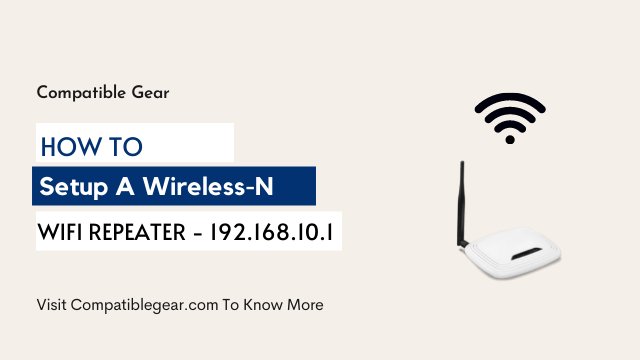Wi-fi has changed our internet experience, but with every new invention- hence comes a brand new problem. That band new problem in case of wi-fi is, the internet gets slow if you’re too away from the router. The modern problem requires a modern solution- just install a wireless-n wifi repeater. Wi-fi repeaters are tiny devices that extend the signal and help to circulate the internet in distant places.
How To Setup Wireless N Repeater Using Web GIU?
Wireless repeaters are tiny, plug n play and ready to use, but to make it function properly, you need to set it up using a web GUI- 192.168.10.1. If you are facing difficulties installing yourself, then no worries, we’re here to help.
To make it easy to understand, we will explain the process step by step.
Step 1: First and foremost, unpack the device and plug it into an electric port. Once it’s connected, the power light will turn green. Generally, an ethernet cable comes along with the device. Use it to connect the repeater with a device that can access the web.
Step 2: The next step would be to go to the deices wi-fi option and look for the ‘Wireless N’ connection, connect with it if found, and if not, recheck if you have connected everything properly.
Step 3: Now open an internet browser on whichever device you’re using and type 192.168.10.1- in the address bar. The URL will take you to a login page. There’s a default user name and password given in the setup guide. Look for it and log in. Usually, it should be “admin”. Once you submit, the next page will bring along an option called “wizard”.
Step 4: Now choose the Ap mode or repeater mode through this interface. This function will scan for available wi-fi connections.
Step 5: The next step is to select and connect to the network you want to use. The process is the same as on your phone, provide the password, and connect.
Step 6: Finally, now hit the apply button. It usually requires around a minute to properly apply the settings. So after a minute, scan again on your device and connect to the network that has “_EXT” at the end of its name. This should be the extended version, as you are expecting. The password is the same as your wi-fi network.
How To Setup Wireless N Repeater Via WPS?
- Place both router and extender in the same room
- Plugin the Wifi extender
- Push the WPS button which is located at the back of your router
- After a few minutes, push the WPS button of your wifi extenders too
- Now you will see that both devices are blinking
- When the WPS led turns green, the process is completed and you can some new list on your wifi network lists.
Conclusion
Congratulations, you’ve finally gotten rid of that annoying reloading problem and are ready to enjoy uninterrupted internet service all over the house- even in the basement. Just plug-n-play and set up following these instructions. Hope we have come to your help. Happy surfing.